
I don't know why this hasn't already taken over the Internet .
Fear the Boom and Bust: Keynes vs. Hayek in a rap video
HT: Caleb Sjogren
From what I've read, the portrayal of Keynes as a playboy is historically accurate.
A gathering site for distantly dwelling friends

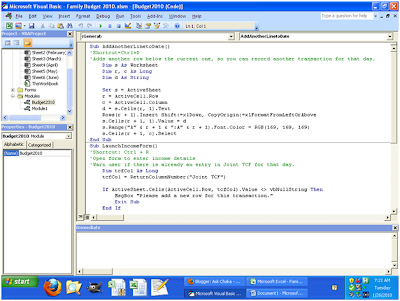 Though you won't have the module Budget2010 and its code. That's what I'm going to give you.
Though you won't have the module Budget2010 and its code. That's what I'm going to give you.
1. Source of income
2. Account that holds money (assets)
3. Account that you owe money (debts or liabilities)
4. Category of regular expenses
Groceries
Toiletries
Household supplies/Laundry
Clothes
Missions
Life insurance
Health care
Car insurance
Gasoline
Car maintenance
Rent
Renters' insurance
Electricity
Water/Gas/Garbage [all three of these appear on one bill]
Landline
My cell
My wife's cell
Dates
Social events
Travel
Other
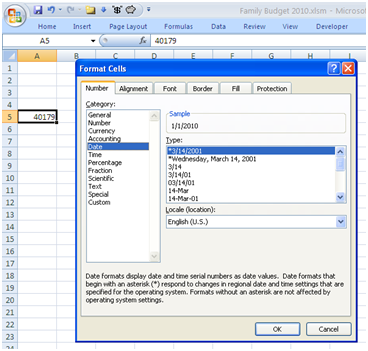 Now your 40179 is transformed into a date.
Now your 40179 is transformed into a date.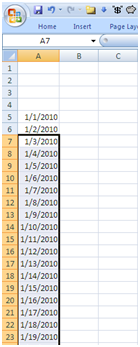 To populate the rest of the dates for the month, create a formula in A6: "=A5+1". After you hit Enter, A6 should show 1/2/2010. You can copy A6, select the next 30 rows or so, and select Paste. You now have a month of dates.
To populate the rest of the dates for the month, create a formula in A6: "=A5+1". After you hit Enter, A6 should show 1/2/2010. You can copy A6, select the next 30 rows or so, and select Paste. You now have a month of dates. If you select the cell highlighted as "This one!" in the picture above, you'll freeze the top two rows and the leftmost column so they're always visible.
If you select the cell highlighted as "This one!" in the picture above, you'll freeze the top two rows and the leftmost column so they're always visible.